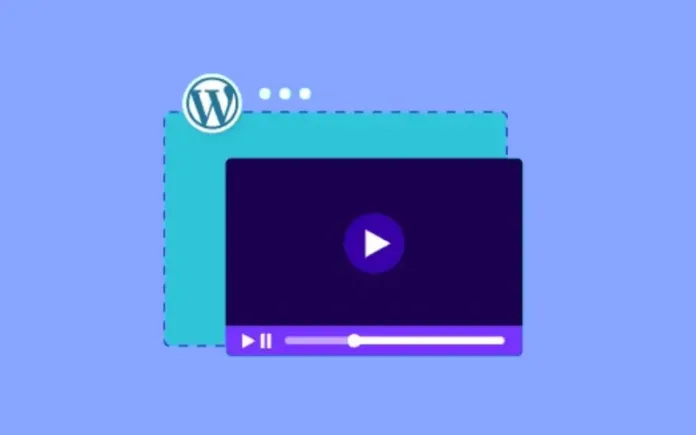Are you looking to enhance your WordPress site with engaging video content? Embedding videos on WordPress and customizing your video player can significantly boost your site’s appeal and user experience. Whether you’re a blogger, marketer, or business owner, adding videos can make your content more dynamic and interactive. In this guide, we’ll walk you through how to effortlessly embed videos on WordPress and customize your video player to match your site’s aesthetic.
Why Embed Videos on WordPress?
Before diving into the how-to, let’s discuss why embedding videos on WordPress is beneficial. Videos are a powerful medium to convey messages, tell stories, and provide value to your audience. They can increase user engagement, boost your SEO, and keep visitors on your site longer.
Embedding Videos on WordPress
Embedding videos on WordPress is straightforward. Here are some simple methods to get you started:
Using the Block Editor
Add a Video Block: In the WordPress block editor, click the plus sign (+) to add a new block. Select the “Video” block.
Upload or Insert URL: You can upload a video from your computer or insert a URL from a video hosting site. If you’re using a URL, simply paste it into the field provided.
Adjust Settings: You can customize the video settings directly in the block editor. Options include autoplay, loop, mute, and playback controls.
Embedding via URL
If you’re using a video hosting platform, you can embed videos by simply pasting the URL into your post or page. WordPress will automatically convert the URL into an embedded video.
Copy the URL: Go to your video hosting site and copy the video URL.
Paste the URL: In the WordPress editor, paste the URL where you want the video to appear. WordPress will handle the rest.
Using the Classic Editor
If you’re using the classic editor, embedding videos is just as easy:
Switch to Text Mode: In the editor, switch from Visual to Text mode.
Paste the Embed Code: Paste the embed code provided by your video hosting platform.
Update Your Post/Page: Switch back to Visual mode to see the embedded video, then update your post or page.
Customizing Your Video Player
A custom video player can enhance the look and feel of your site, providing a seamless experience for your viewers. Here’s how you can customize your video player:
Customizing with Plugins
WordPress offers a variety of plugins that allow you to customize your video player. These plugins often include features like different skins, advanced controls, and additional functionality. To customize your video player with a plugin:
Install a Video Player Plugin: Go to your WordPress dashboard, click on Plugins > Add New, and search for a video player plugin that suits your needs. Install and activate the plugin.
Configure the Plugin: Follow the plugin’s instructions to configure settings like player skin, colors, and controls.
Embed Your Video: Use the plugin’s options to embed your video with the customized player.
Manual Customization
If you prefer more control over your video’s appearance, you can manually customize the player using HTML5 and CSS. Here’s a basic approach:
Embed HTML5 Video: Use the HTML5 <video> tag to embed your video.
Apply CSS Styles: Customize the appearance of your video player using CSS. You can change the player’s size, controls, and overall design to match your site’s style.
Best Practices for Embedding Videos
To ensure your videos provide the best experience, keep these best practices in mind:
Optimize Video Size: Use compressed video files to ensure fast loading times.
Responsive Design: Ensure your video player is responsive and looks good on all devices.
Accessibility: Include captions and transcripts to make your videos accessible to all users.
SEO: Add relevant titles, descriptions, and tags to your videos to improve SEO.
Conclusion
Embedding videos on WordPress and customizing your video player doesn’t have to be a daunting task. By following these simple steps, you can create an engaging and visually appealing video experience for your visitors. Whether you use the built-in WordPress features or opt for plugins and custom CSS, adding videos to your site can significantly enhance your content and keep your audience coming back for more.