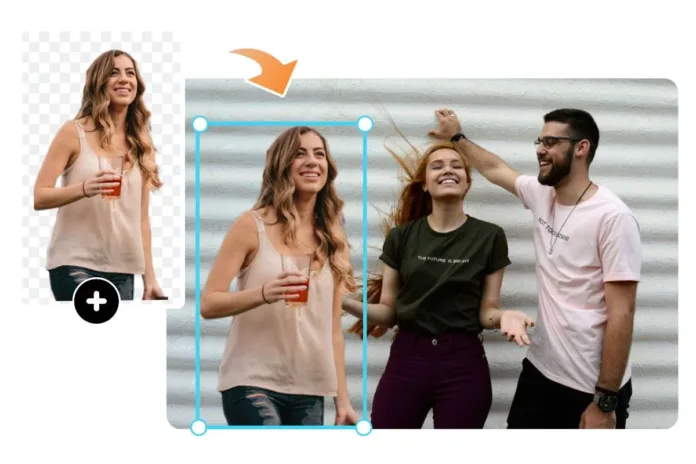Image overlay is a feature that allows one to place images on the images of the internet. This feature is beneficial in many ways, for instance, creating visuals for presentations, graphics for social media, or enhancing personal works. Using image overlay, one can add one image to another to produce distinctive and creative images.
Using the overlay image, you can set the overlay size, the position of the overlay, and how clear the image will be. This simple process allows one to create very elaborate and eye-catching designs with the click of a button without complex graphic design tools.
What is Image Overlay?
Image overlay is the process of placing one image on another. This is beneficial in developing unique and innovative designs. Image overlay helps you place text, logos, and other images over the base image.
insMind Photo Overlay is a tool that makes the image overlay process easier. This intelligent application guides you through the selection of the most appropriate overlay for your picture. The tool’s usage is very simple, and the outcome it provides to the user is impressive. Using insMind Image Overlay, anyone can easily make professional-looking designs without much effort.
Add Photo to Photo in 5 Steps with insMind
Step 1: Access the Tool Page
Visit the insMind Image Overlay tool. This will lead you to the specific area where you can upload pictures and create your overlay.
Step 2: Uploading of the photo
After getting on the photo overlay page, find a specific spot for uploading files. This is usually a button with a label like ‘Upload Image’ or something similar to that. Wait for the screen to load, click on this, and select the photo you want to use as the base image. This is the primary image that you will build upon another picture.
Step 3: AI Background Removal (Optional)
The platform has a robust AI element that can erase the background of the photo uploaded by the user. This helps eliminate the need for such background removal tools, which are time-consuming and require much effort. You can skip this step if there is no need to change the picture’s desired background.
Step 4: Add Picture To Picture
Now, you can add the second picture, forming the second picture on the base picture. There are three ways of achieving this. To add an overlay image, the user can take a photo, choose a background from insMind’s pre-designed background library, or select an image from the AI recommendation list based on the base photo.
Step 5: Download the Edited Picture
After achieving the right blend of photos as per your preference, it is time to save the created image. Search for the button with ‘Download’ or ‘Save Image.’ Click on it to download the final edited picture containing the two photos joined. You can then use this image for your presentations, social media posts, or any other creative project you have in mind.
Universal Tool for Various Applications
- Products:
The insMind Image Overlay tool may help create beautiful pictures of products with the added text, logo, or effect. This is especially important for industries involved in e-commerce since the products need to look as appealing as possible to generate sales. The tool can also develop attractive product packaging by incorporating images and other graphics or information.
- People:
The insMind Image Overlay tool can also appeal to personal profiles and posts on social media by creating overlays on images. It can also be used in photography to produce beautiful and artistic photo edits through overlays or effects. For working people, the tool is handy for creating contrast for resumes and making profile pictures or any other section more eye-catching.
- Animals:
The insMind Image Overlay tool can add text, frames, or other design elements to the photos of your loving pets that will turn into unique pet portraits. It can also be used in wildlife conservation to pass essential messages or cardinally census animals. In addition, the tool can add captions, information, or artistic effects to the wildlife photos enhanced by the program.
- Cars:
You can use the insMind Image Overlay tool to produce appealing car adverts by superimposing images of cars with text or logos. It can also be used to design custom car wraps or decals by placing images on top of the car images. The tool can also be used by car owners to develop materials or lists of tasks to follow when performing car maintenance operations.
Elevate Your Image Fusion to the Next Level
- Choose a background that fits well with the subject:
A harmonious background helps to complete the composition. insMind’s AI Background feature suggests matching backgrounds to avoid compromising integration.
- Fine-tune transparency:
You can make the overlay pictures less or more transparent depending on how you want the two elements to blend in. This also enables you to produce subtle or profound effects, depending on the result you want to achieve.
- Add text and stickers to grab attention:
Use text or stickers on your image fusion to write messages or make it visually interesting. In addition to the predesigned text box and sticker list, insMind has many options for text customization.
Conclusion
The insMind Image Overlay tool is a powerful and versatile resource for creating engaging visuals. Following the expert tips outlined in this article and utilizing insMind’s features can elevate your image fusions to the next level. Whether you’re a professional designer, a social media enthusiast, or someone looking to add a creative touch to your projects, you can add photo after photo to achieve your goals. Try insMind Image Overlay today and experience the difference.