Having a corrupted Mac hard drive can get you in trouble as you may encounter sudden data loss issues on it. Recovering data from a corrupted Mac hard drive can be a critical process, particularly when valuable personal or professional files are at stake. Whether your data is deleted due to accidental deletion, hardware failure, software corruption, or any other reason, don’t lose hope. Luckily, there are several free Mac data recovery methods available online that you can try to restore your lost data and that’s too without any cost.
This article will cover professional workarounds, including manual approaches and third-party Mac data recovery software, to help you learn how to recover data from corrupted Mac hard drive. Let’s get started!
Common Reasons for Mac Hard Drive Corruption
Before diving into free Mac data recovery methods, it’s important to understand the exact cause of your hard drive corruption. Some common causes include:
- Hardware Failure: The hard drive’s internal mechanisms, like the read/write heads or platters, may wear out due to continuous use, causing data corruption. Additionally, components such as the logic board or power supply might fail, which leads to read errors.
- File System Errors: If the file system on the Mac becomes corrupted, it may result in inaccessible data. Such instances usually occur if a file system operation is interrupted (e.g., a power outage or improper shutdown).
- Bad Sectors: Hard drives can develop bad sectors over time, which prevents certain areas of the disk from being read or written to. If important system or file data is stored in these sectors, the drive may become unable to access it.
- Virus/Malware: Although rare in macOS due to its built-in security features, malware or viruses can still infect your Mac and cause damage to files, rendering the hard drive corrupted.
Symptoms of a Corrupted Hard Drive
It is very important to identify the adequate symptoms of hard drive corruption. Some of the common signs include:
- The hard drive is not recognized or mounted by macOS.
- The drive makes strange noises such as clicking or grinding.
- Sometimes, stored files or folders become inaccessible or are missing.
- You may encounter error messages related to disk access, such as “Disk Not Ejected Properly” or “The disk you inserted was not readable by this computer.”
Once a corrupted hard drive is suspected, it’s crucial to avoid saving new data on the drive to prevent further damage and ensure that data recovery is still possible.
How do I Recover Data from a Corrupted Mac Hard Drive?
Now that you are familiar with the causes of your hard drive corruption and common symptoms indicating that your hard drive is corrupted, it’s time to apply the recovery workarounds. Just go with the below-mentioned free Mac data recovery methods to get your files back:
Method 01: Recover Deleted Data Using Mac Data Recovery Software
The best and quickest approach to recover deleted files from a corrupted Mac hard drive is by using a professional Mac data recovery software. There are some popular third-party free Mac data recovery software available online which you can use to restore your lost files without any cost. Stellar Data Recovery Free for Mac is a versatile free data recovery software which allows you to restore lost files of multiple types, including photos, videos, documents, etc.
Below are some of the features of the Stellar data recovery free for Mac software:
- Recover deleted files up to 1 GB of file for free. To restore files of more size, you need to use the paid versions.
- Supports recovery of files deleted due to accidental deletion, formatting, virus attacks, hardware failures, and many more.
- Compatible with Mac devices powered with the latest M3 and T2 chips.
- 100% safe and secure software to download and use.
- It is easy to use and supports recovery of deleted files in only three steps.
Follow the steps below to recover corrupted hard drive data with Stellar Data Recovery Free:
Step 1: After downloading and installing the Stellar Data Recovery Free software on your Mac, launch it and select the type of file you wish to recover. Click Next to continue.
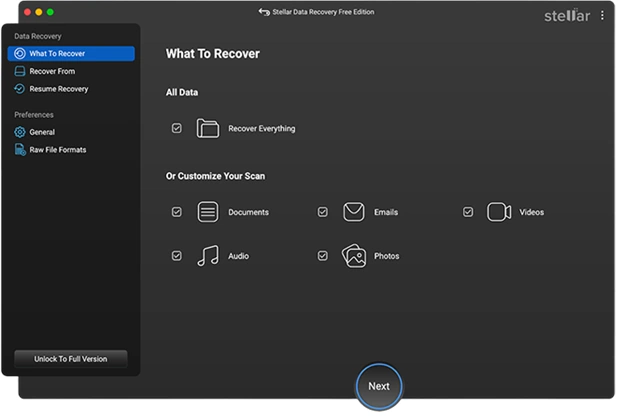
Step 2: Select the storage drive where your deleted file was stored and click Scan to initiate the scanning process.
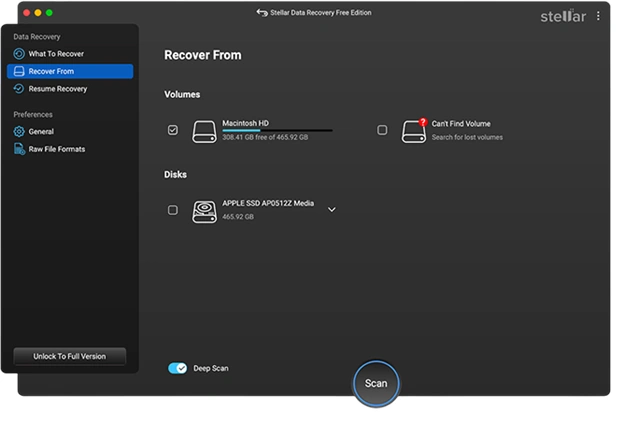
Step 3: Once the scan is completed, preview the recoverable files and choose the file(s) you want back. Click Recover to save selected files at the desired location on your device.
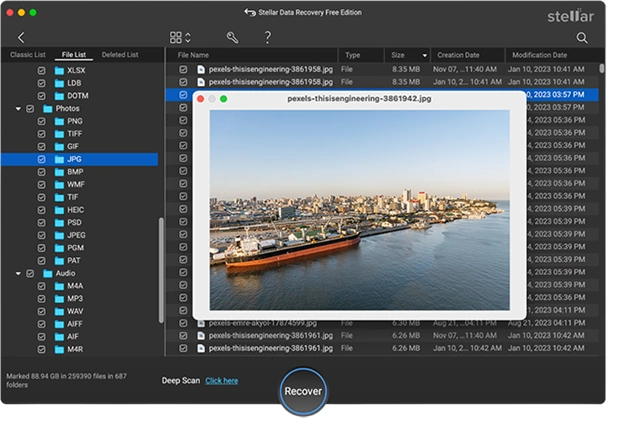
Method 02: Use Time Machine Backups to Recover Corrupted Hard Drive Data
If you have a habit of maintaining regular backups of your important data on your Mac using the built-in Time Machine backup utility, you can restore your data using the previous backup. Time Machine is macOS’s built-in backup feature that can help you recover data easily. Here are quick steps to recover data using Time Machine backup:
- Firstly, connect the Time Machine backup drive to your Mac.
- Now, access Time Machine by clicking the Time Machine icon in the menu bar and selecting Enter Time Machine.
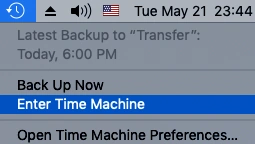
- Navigate through different backup versions using the timeline on the right side of the screen and select the time when the deleted data was still intact.
- Select the files or folders you want to restore and click the Restore button to save selected files back to their original location.
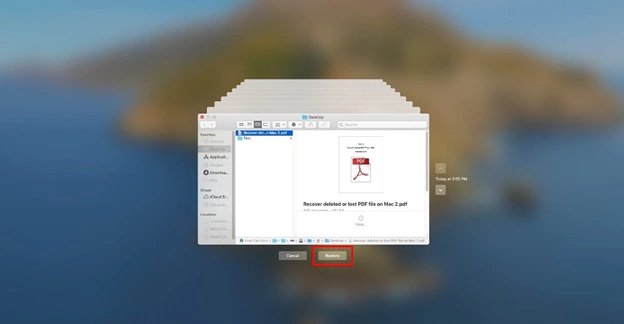
Method 03: Restore Deleted Data Using iCloud Drive
MacOS users can also use iCloud Drive to back up their important data. If you have synced your Mac with iCloud, it will automatically create backup of all your files and folders. However, only 5GB of free storage space is available to users. To access more storage space, you need to opt for a paid iCloud membership.
Follow the below steps to recover data from a corrupted Mac hard drive using iCloud drive:
- Go to “System Preference” and then click on “iCloud”.
- Enter your login credentials to access your iCloud account, and then check the box next to “iCloud”.
- Click the Options box and check all the boxes beside every item that you want to upload to iCloud.
- Open Finder, select the iCloud drive folder and then transfer other folders you wish back up in it.

Tips to Avoid Future Hard Drive Corruption
While it’s not always possible to prevent hard drive corruption, but you can consider the below-given precautions to minimize the risk:
- Regular Backups: Use Time Machine or another backup solution to create regular backups of your data. This ensures easy recovery of lost data even if your hard drive becomes corrupted.
- Monitor Hard Drive Health: Use utilities like Disk Utility or third-party tools to monitor the health of your hard drive. Detecting bad sectors or file system errors early can prevent corruption issues in the future.
- Safe Shutdowns: Always properly shut down your Mac to avoid file system corruption from improper shutdowns or power failures.
- Avoid Physical Damage: Handle your Mac carefully, avoiding drops, water exposure, or extreme temperatures.
Conclusion
Hope, the aforementioned free Mac data recovery methods help you understand how to recover data from a corrupted Mac hard drive. From using macOS’s built-in Time Machine to relying on third-party Mac data recovery software such as Stellar Data Recovery Free for Mac, there are multiple methods available depending on the severity of the corruption. Moreover, you can consider preventive tips like maintaining regular backups, monitoring your hard drive’s health, etc. to reduce the likelihood of future data loss.
